In this post, we will be presenting some test scenarios for the Gmail application. Although there could be thousands of test cases for GMail we would be referring to some of the most common functionalities only.
We are limiting the test scenarios to receive email and compose mail functionalities only. For login and Registration functionality’s test cases users can check Test Scenarios for Login Page and Test Scenarios for Registration Page.
Content
Test Case for Gmail – Inbox Functionality
- Verify that a newly received email is displayed as highlighted in the Inbox section.
- Verify that a newly received email has correctly displayed sender email Id or name, mail subject and mail body(trimmed to a single line).
- Verify that on clicking the newly received email, the user is navigated to email content.
- Verify that the email contents are correctly displayed with the desired source formatting.
- Verify that any attachments are attached to the email and are downloadable.
- Verify that the attachments are scanned for viruses before download.
- Verify that all the emails marked as read are not highlighted.
- Verify that all the emails read as well as unread have a mail read time appended at the end on the email list displayed in the inbox section.
- Verify that count of unread emails is displayed alongside ‘Inbox’ text in the left sidebar of Gmail.
- Verify that unread email count increases by one on receiving a new email.
- Verify that unread email count decreases by one on reading an email ( marking an email as read).
- Verify that email recipients in cc are visible to all users.
- Verify that email recipients in bcc are not visible to the user.
- Verify that all received emails get piled up in the ‘Inbox’ section and get deleted in cyclic fashion based on the size availability.
- Verify that email can be received from non-Gmail email Ids like – yahoo, Hotmail etc.
Test Cases for GMail – Compose Mail Functionality
- Verify that on clicking ‘Compose’ button, a frame to compose a mail gets displayed.
- Verify that user can enter email Ids in ‘To’, ‘cc’ and ‘bcc’ sections and also user will get suggestions while typing the emailds based on the existing emailIds in user’s email list.
- Verify that the user can enter multiple comma-separated emailIds in ‘To’, ‘cc’ and ‘bcc’ sections.
- Verify that the user can type Subject line in the ‘Subject’ textbox.
- Verify that the user can type the email in the email-body section.
- Verify that users can format mail using editor-options provided like choosing font-family, font-size, bold-italic-underline, etc.
- Verify that the user can attach file as an attachement to the email.
- Verify that the user can add images in the email and select the size for the same.
- Verify that after entering emailIds in either of the ‘To’, ‘cc’ and ‘bcc’ sections, entering Subject line and mail body and clicking ‘Send’ button, mail gets delivered to intended receivers.
- Verify that sent mails can be found in ‘Sent Mail’ sections of the sender.
- Verify that mail can be sent to non-gmail emailIds also.
- Verify that all sent emails get piled up in the ‘Sent Mail’ section and get deleted in cyclic fashion based on the size availability.
- Verify that the emails composed but not sent remain in the draft section.
- Verify the maximum number of email recipients that can be entered in ‘To’, ‘cc’ and ‘bcc’ sections.
- Verify the maximum length of text that can be entered in the ‘Subject’ textbox.
- Verify the content limit of text/images that can be entered and successfully delivered as mail body.
- Verify the maximum size and number of attachment that can be attached with an email.
- Verify that only the allowed specifications of the attachment can be attached with an email/
- Verify that if the email is sent without Subject, a pop-up is generated warning user about no subject line. Also, verify that on accepting the pop-up message, the user is able to send the email.
Test Case Examples
Do check our detailed guide on Test Scenarios to learn about test scenarios along with its template.
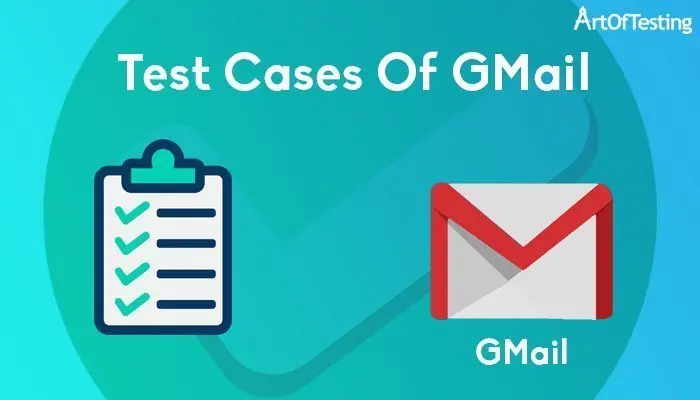
In inbox test case
check the time of receiving email
email can be starred,label
inbox email can be deleted forwarded
Can these be added as test cases?
verify spam messages r going to spam folder instead of inbox
nice
So much to learn from this website Kuldeep.
Thank you.