In today’s world, computers have become integrated into our daily lives. To be proficient in computers, operating a keyboard is one of the most important parts to deal with. The different computer shortcut keys provide an easier way for the user for completing the task accurately and in less time.
The computer shortcut keys are a set of one or two keys that helps in executing a particular command with the help of Alt, Ctrl, and some other keys.
These shortcut keys are very important and basic that every user should know while working on deleting, pasting, or copying a text. It’s quite efficient to use shortcut keys instead of using the cursor.
Ctrl/Command Based Shortcut Keys S.No. Shortcut Keys Explanation 1. Ctrl+A It allows you to select all the documents from the open window including images and other objects. 2. Ctrl+X Used to cut the selected content or item. 3. Ctrl+C Used to Copy the selected content or item. 4. Ctrl+Ins Used to Copy the selected content or item. 5. Ctrl+V Used to paste the selected content or item. 6. Ctrl+D Deletes the selected content or item. 7. Ctrl+Alt+Del Opens Windows task manager. 8. Ctrl+Z Undo the last action. 9. Ctrl+Home Go to the beginning of the document. 10. Ctrl+End Go to the end of the document. 11. Ctrl+N Open a new window/document. 12. Ctrl+H Open the history tab/bar. 13. Ctrl+J Open the download tab/bar. 14. Ctrl+F Starts the find utility. 15. Ctrl+I Opens the favorite bar. 16. Ctrl+P Open the print dialog box. 17. Ctrl+S Open the save as a dialog box. 18. Ctrl+Y Used to redo a command. 19. Ctrl+Esc Open the windows start menu. 20. Ctrl+Shift+Esc Opens the task manager. 21. Ctrl++ Increases the zoom level. 22. Ctrl– Decreases the zoom level. 23. Ctrl+Left arrow Move one word to the left at a time. 24. Ctrl +Right arrow Move one word to the right at a time. 25. Ctrl+Up arrow Move the cursor one paragraph up. 26. Ctrl+Down arrow Move the cursor one paragraph down. 27. Ctrl+Backspace Deletes the last typed word. 28. Ctrl+F4 Closes the current tab. 29. Ctrl+W Closes the current tab. 30. Ctrl+Shift+Tab Switch to the previous tab. 31. Ctrl+Shift+N To start a new incognito session. 32. Ctrl+Tab Toggle between tabs(right to left). 33. Ctrl+T Open a new tab. 34. Ctrl+R Refreshes(Reloads) the current webpage . 35. Ctrl+K Insert the Hyperlink.
Alt-based Shortcut Keys S.No. Shortcut Keys Explanation 1. Alt+Tab Switch between the open windows. 2. Alt+F4 Closes the current window. 3. Alt+Enter Go back to the previous history if it is present in Browser. 4. Alt+Spacebar Open the shortcut menu for the active window. 5. Alt+Left Arrow Go back to the previous history if it is present in Browser. 6. Alt+Right Arrow Go forward in the browser window. 7. Alt+Page Up Scroll up the Entire Screen. 8. Alt+Page Down Scroll down the Entire Screen. 9. Alt+E Edits/Menu options in the current program. 10. Alt+F File menu options in the current program. 11. Alt+Esc Switch between applications on the taskbar.
Windows(Win) based Shortcut Keys S.No. Shortcut Keys Explanation 1. Win+X Shutdown options. 2. Win+PrtScn Take a Screenshot. 3. Win+L Locks the computer screen. 4. Win Display or hide the Start screen. 5. Win+B Set focus in the notification area. 6. Win+C Open charms. 7. Win+D Used to show/hide the desktop. 8. Win+E Open file explorer. 9. Win+F Open feedback. 10. Win+M Used to minimize all open windows. 11. Win+Shift+M Used to restore all minimized windows. 12. Win+P Select a presentation display mode. 13. Win+Q Open the system properties dialog box. 14. Win+R Open the Run dialog box. 15. Win+T Navigate through applications on the taskbar. 16. Win+U Open Ease Of Access Center. 17. Win+Z Display the commands used in the current open window. 18. Win+Down Arrow Minimize the desktop window or clear the current app from the screen. 19. Win+Up Arrow Maximize the window. 20. Win+Left Arrow Maximizes the window to the left side of the screen. 21. Win+Right Arrow Maximizes the window to the right side of the screen. 22. Win++ Zoom in using a magnifier. 23. Win– Zoom out using a magnifier. 24. Win+Pause/Break Open system properties dialog box. 25. Win+Number Keys Opens the applications pinned to the taskbar.
Functions Shortcuts Keys S.No. Shortcut Keys Explanation 1. F1 Display help. 2. F2 Rename the selected item. 3. F3 Search for a file or folder. 4. F4 Display the address bar. 5. F5 Refresh the active windows. 6. F6 Move the cursor in the address bar of different browsers 7. F10 Activates the menu bar in the active application. 8. F11 Used to enable and disable the fullscreen. 9. F12 Used to save a file as save as.
GMail Shortcut Keys For these shortcuts to work you need to enable the Setting -View all Setting-Keyboard Shortcut as ‘ON’ on GMail.
S.No. Shortcut Keys Explanation 1. .] Archive the email and proceed to the next email. 2. .a Reply all. 3. .c Compose a new email. 4. .e Archive email and return to the inbox. 5. .g then i Go to inbox. 6. .r Reply to the sender. 7. +u Mark unread. 8. ++c Add cc recipients. 9. ++b Add bcc recipients.
MS Word Shortcut Keys S.No. Shortcut Keys Explanation 1. Ctrl+B Bold highlighted section. 2. Ctrl+C Copy the selected text. 3. Ctrl+X Cut the selected text. 4. Ctrl+V Paste the selected text. 5. Ctrl+N Open a new/blank document. 6. Ctrl+O Open options. 7. Ctrl+P Open the print window 8. Ctrl+F Open the find box. 9. Ctrl+I Italicize the selected text. 10. Ctrl+K Insert Link. 11. Ctrl+U Underline the selected text. 12. Ctrl+G Find and replace option. 13. Ctrl+H Find and replace option. 14. Ctrl+W Close the document. 15. Ctrl+D Font options.16. Ctrl+A Insert the current date. 17. Ctrl+1 Single space line. 18. Ctrl+2 Double space line. 19. Shift+F3 Change the case of the selected text. 20. Ctrl+S Save documents. 21. Ctrl+Backspace Deletes the word to the left of the cursor. 22. Alt+Shift+D Spell-check selected text or document. 23. F7 Spell check selected text or document. 24. Shift+F12 Save documents. 25. F12 Save As. 26. Ctrl+Shift+F Change the font.
MS Excel Shortcut Keys S.No. Shortcut Keys Explanation 1. Ctrl+B Bold highlighted section. 2. Ctrl+C Copy the selected text. 3. Ctrl+X Cut the selected text. 4. Ctrl+V Paste the selected text. 5. Ctrl+N Open a new/blank workbook. 6. Ctrl+O Open options. 7. Ctrl+P Open the print window 8. Ctrl+F Open the find box. 9. Ctrl+I Italicize the selected text. 10. Ctrl+K Insert Link. 11. Ctrl+U Underline the selected text. 12. Ctrl+G Goto. 13. Ctrl+H Find and replace option. 14. Ctrl+W Close the workbook. 15. Ctrl+D Font options. 16. Ctrl+Shift+F Change the font. 17. Ctrl+1 Single space line. 18. Ctrl+2 Double space line. 19. Shift+F3 Change the case of the selected text. 20. Ctrl+S Save workbook. 21. Ctrl+Backspace Deletes the word to the left of the cursor. 22. Alt+Shift+D Insert current date. 23. F7 Spell check selected text or workbook. 24. Shift+F12 Save workbook. 25. F12 Save As. 26. F4 Repeat the last action 27. Ctrl+F6 Next workbook window.
Shortcuts for Inserting symbols and special characters in Word, Powerpoint and Excel Documents.
S.No. Shortcut Keys Symbol Explanation 1. Alt+0133 … Three dots with continuation. 2. Alt+0128 € Euro Currency. 3. Alt+0136 ^ Cap Arrow. 4. Alt+0139 < Single annotation quotation left. 5. Alt+0155 > Single annotation quotation right. 6. Alt+0187 >> Double greater than mark. 7. Alt+0171 << Double less than mark. 8. Alt+0169 © Copyright. 9. Alt+0174 ® Registered. 10. Alt+0173 – Hyphen or Dash. 11. Alt+0161 ¡ Down Exclamation mark. 12. Alt+0152 ~ Intermediate. 13. Alt+0036 $ Dollar Symbol. 14. Alt+8377 ₹ Indian Rupee Symbol. 15. Alt+0151 – Em-dash symbol.
There are plenty of shortcut keys available. However, commonly used shortcut keys are above listed. Thanks for reading.
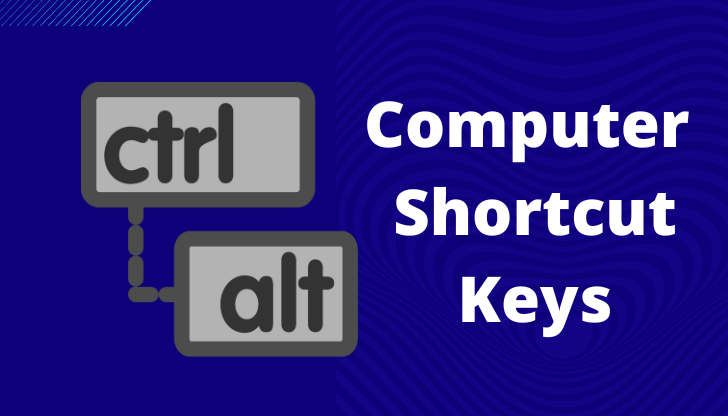
Thanks it’s very useful for me very very thanks again bhai for posting it.
Good stuff
It is simple yet so ineresting.
Great Job Done…
Keep it up…
Prof HITESH JOSHI
UAE # BHARAT
It was really helpful
thankyou so much
Good
it really help full
That was very useful thanks a lot for all your effort
it is very beneficial for me to understand how to use short keys.
Thanks for shortcut keys these shortcut keys help in my exam and study