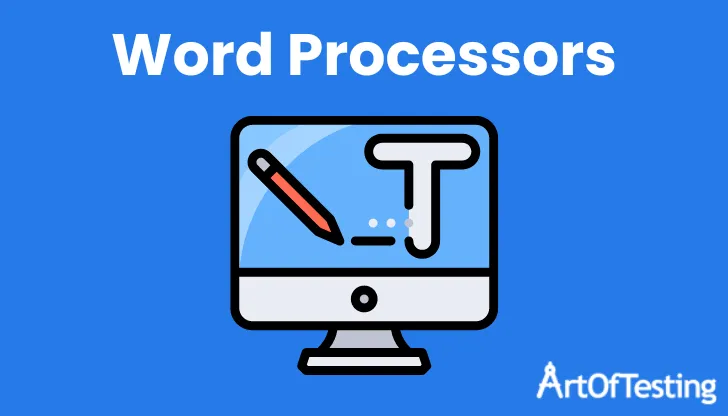A word processor is a device or software that helps users to write, store and print documents. It is an app downloaded on PCs and mobile. With word processors, documents can be edited, displayed on the screen, saved electronically, and printed. They offer more flexibility and can collaborate in real time.
Word processors’ development started in 1964 when IBM introduced magnetic tape. Magnetic tape combines the features of Selectric with a magnetic tape drive, making editing and storing easy. IBM first used the term “word processing” machine and refined it to “describe electronic ways of handling a standard set of office activities-composing, revising printing and filing written documents.” The term was intended to streamline the work for typists, but it turned out to be automating the entire editing process.
The idea of word processing emerged from more general data processing, which had been using computers for corporate administration since the 1950s. The history of word processing shows how the physical task of writing and editing were gradually automated and how the technology was later improved to make it available to corporations and individuals.
When word processors were developed, emerging technologies were integrated with existing ones to create stand-alone equipment. Throughout the history of word processors, we came across- mechanical, electrical, and software processors.
In today’s digital age, word processors have become a technological necessity. Users can write easy-to-read texts in less time, whether at home or at work. Nowadays, with cloud synchronization, users across the globe can collaborate on the same browser-based web processor in real-time.
Content
Evolution of Word Processors
1. Traditional Paper-based Writing Tools
During the history of civilization, people wrote of damp clay, animal bone, and wax tablets made from precious materials like ivory. These tablets acted as notebooks of the ancient and medieval ages, used for accounts, drafting, and writing.
The first evidence of writing with ink comes from Egypt, around 3200 BC. In Asian countries, ink is frequently made from carbon soot combined with gum. People in the East preferred writing by dipping brushes made from animal hair (horse, goat, weasel), each with different properties, into the ink.
For thousands of years, people in the Middle East, the Indian subcontinent, and Europe have manufactured pens out of reeds. The quill pen became popular in Europe in the early middle ages. Since the Roman times, metal pens were used in Europe, but mass production had to wait until the Industrial Revolution.
2. Early Electronic Word Processors
Before Gutenberg, all books were handwritten entirely. Making a second book copy required hiring a writer to recopy the text manually. Gutenberg developed the printing industry by substituting blocks of type instead of handwritten letters.
The early models of typewriters proved hectic and were later replaced by touch-typing typewriters. Another solution to reduce manpower was using electric power instead. This concept was an infant at the beginning of the 20th century.
Inventors started integrating electric typewriters with first-generation computers. This resulted in Colossal Typewriter, the first-text editor. These electronic typewriters, enhanced with embedded software, became famous as word processors.
3. Advancements and Innovations in Word Processing Technology
The availability of PCs in every household made it possible to develop software applications for PCs that provided word processor functionality. The electronic typewriters now became a software application on the PCs, and digitization of writing took place.
The introduction of word processors allowed the text to be corrected and supported with spelling checker functionality. With advancements, new features like text formatting, font sets, grammar checking, and different formats to save text were added.
Over the years, more and more innovations have been made to increase the productivity of its users. Artificial intelligence and voice recognition recently entered the writing domain to make it more user-friendly.
Features of Word Processors
- Text formatting options – With the text formatting features, you make your document more beautiful. You can change the look of the font, making it bold, italicizing, changing the size, and underlining the text. You can also highlight, align and color the text as per your choice. The different typefaces enhance the writing style to make it more uniform and readable than handwritten.
- Spelling and grammar checks – The in-built grammar and spelling checking feature offers suggestions and automatically checks for grammatical and Spelling errors. The AutoCorrect features come with automatic error correction of common mistakes. This feature is handy for authors, writers, and others needing accurate language usage.
Some word processors, however, have a more robust editing capability that could rate the document readability and check online sources for similarities. - Auto-save and version control – The Auto-save feature helps to save your file at the set path automatically. The Version Control feature allows you to find a list of when the document was edited and doesn’t show the changes, who made the changes, etc. Version control is easy nowadays with cloud-storage services and collaboration tools. Access to these services is an excellent way to control essential versions of word processors.
- Collaboration and sharing capabilities – Browser-based web processors also allow collaboration with other people in real time. It makes it easy for multiple people to edit and work on the same document. The real-time collaboration helps users track their changes, leave comments, and assign tasks to others. These collaboration and sharing capabilities have proved invaluable for people collaborating globally.
- Integration with other software and applications – Word processors integrate with cloud storage to help multiple users work on the same document. Word processors support the Grammarly and AI-detect browser extensions.
Popular Word Processing Software – Paid
1. Microsoft Word
Features–
- It has a rich collection of templates for resumes, brochures, forms, etc.
- It supports Android, Mac, iOS, and Windows platforms.
- In-built Spelling and grammar checker
Pros–
- You can read documents, PDFs, and letters on your mobile device.
- It enables you to save a document as a PDF file.
- With just a few taps, you can share your file with others.
Cons–
- With the upgradation of the versions, the function on the toolbar changes.
- You cannot collaborate with other team members or multiple members cannot work in real-time.
- Many of the format breaks while printing the documents.
2. Grammarly
Features–
- It supports web and browser extensions.
- It highlights grammatical mistakes, areas of improvement and detects contextual mistakes.
- It suggests changes based on phrases and genres.
Pros–
- Has a built-in plagiarism checker.
- Along with grammatical errors, it checks punctuation and misspelled errors.
- It takes less time.
Cons–
- You can get all the grammar suggestions if and only if you have a premium account.
- It does not work with google docs.
3. WordPerfect
Features–
- It enables File Sharing.
- It supports collaboration with about 60 file formats.
- It imports and exports documents from any third-party software.
Pros–
- It ensures productivity and efficiency when working with digital documents.
- WordPerfect provides seamless formatting after you import documents from any source.
Cons–
- The premium version is a bit costly.
- Sometimes converting to MS Word corrupts the formatting and cannot be used.
4. Polaris Docs
Features–
- Polaris Docs comes with the most standard features you would expect from word processing software.
- It is a highly versatile version that’s very similar to a combination of Microsoft Word and Google Docs.
Pros–
- It’s a very versatile word-processing software that allows you to work on documents from anywhere.
- Polaris Docs supports all types of documents, including sheets, slides, and more.
Cons–
- The document is too slow to navigate, and the app freezes.
- To enjoy the features, you have to buy premium after trial.
Free Word Processing Software
1. Google Docs
Features–
- It helps you write faster with fewer errors.
- Convert Word docs to Google docs
- Mentions to retrieve people, files, and events.
Pros–
- Easy to share and edit through Google Drive.
- 15GB free storage.
- It comes included in the free G-suite office software along with Google Drive, Google Classroom, Google Slides, etc.
Cons–
- Not the right system for a scalable knowledge base
- It has some formatting issues.
2. Dropbox Paper
Features–
- It has a search bar where one can view all the docs related to a team member’s email.
- The table of contents is auto-generated.
- Keyboard shortcuts to highlight specific text.
Pros–
- It helps you contribute and collaborate on your files, folders, and documents.
- With the cloud storage concept, uploading and downloading becomes faster.
- It is a secure platform to store all your data.
Cons–
- The file to be uploaded is limited.
- Users can log in only on three devices at a time.
3. WPS office
Features–
- Compatible with all types of OS, Android, and iOS
- Multiple language support.
- 1 GB cloud account.
Pros–
- Identical interface to Ms Word.
- Excellent file format support.
- Have the feature to convert doc to pdf.
Cons–
- As it is free, it contains ads.
- Limited ability to handle different work styles and preferences.
4. FocusWriter
Features:
- Compatible with Windows and Linux.
- You can set timers, goals, and alarms for your documents.
- Documents can be made in TXT, RTF, and ODT formats.
Pros:
- The document gets saved automatically.
Cons:
- It is not an ideal word processor for editing.
Other notable word processor software includes LibreOffice, Evernote, Scrivener, Notion, Pure Writer, JotterPad, EtherPad, Writemonkey, and more that can be used for writing, editing, and composing documents.
Tips and Tricks for Efficient Word Processing
1. Keyboard Shortcuts
While typing with a keyboard, you must be familiar with the Keyboard shortcuts. Knowing the shortcuts can minimize mouse usage to boost efficiency and save time.
Some essential shortcuts include:
- Ctrl+C for copying
- Ctrl+V for pasting
- Ctrl+X for cut
- Ctrl+Z to undo
- Ctrl+S for saving and more.
2. Formatting shortcuts
The formatting shortcuts help to format the texts and beautify the document easily.
Some essential shortcuts include:
- Ctrl+B for bold formatting
- Ctrl+I to apply italic formatting
- Ctrl+E to center the text
- Ctrl+L to align text left and more.
3. Use of templates and styles
Word processors provide a wide range of pre-designed templates for various purposes, including presentations, resumes, reports, projects, and newsletters. You can choose any templates and customize them accordingly to your needs. This reduces the effort to search for templates online and start from scratch. It’s an ideal way to save time while ensuring a professional and visually appealing document.
4. Utilizing advanced features for productivity
AutoCorrect saves time and minimizes the chance of typographical errors. You can easily create shortcuts for common words or phrases. The “Comments” feature provides feedback or discussions within the document itself. With Word’s Smart Lookup tool, you can look up definitions, explications, and other details about a specific word or phrase.
Word processors for different needs and preferences
1. Word Processors for writers and authors
Writing a book requires exceptional writing skills and good writing software to assist you. Word processor software organizes your writing, simplifies the process, and solves several writing-related challenges. You can choose from the following that suit your needs:
- Ulysses
- Scrivener
- Squibler
- Google Docs
- Notion
2. Word Processors for students and academics
With word processor software, it has become easier to prepare notes and include diagrams, graphs, tables, and visual effects. Teachers and students can develop innovative learning and teaching methods more efficiently. Students can take notes more professionally and easily share higher-quality educational materials.
A few word processor software beneficial for academics purpose are:
- MS Word
- LibreOffice
- WPS Office
- FocusWriter
- OpenOffice
3. Word Processors for businesses and professionals
Word processors provide pre-designed templates for resumes, reports, brochures, business presentations, and cover letters that attest to your professionalism. The importance is notable when it comes to teamwork, which enables team members to collaborate on documents from anywhere across the globe. The team members can write, edit and comment simultaneously on the same document or each other’s draft in real time. A few examples are:
- iWork
- Google Docs
- Polaris Docs
- Zoho Docs Writer
- Dropbox Paper
Future trends in word processors
Over the years, new features were added to word processors to meet the user’s demands. Recent technical trends are expected to shape the future of word processing.
1. Artificial intelligence and machine learning integration
AI-powered features provide word processors with advanced grammar and writing style suggestions, pairing down unnecessary words, passive phrasing, and context-sensitive autocomplete. AI tools help in the paraphrasing of words.
The various machine learning algorithms integrated with word processors allow automatic content generation based on user input.
2. Voice recognition and transcription capabilities
Most word processor software offers voice-to-text software speech recognition technology that turns spoken words into written words.
With voice recognition ability that adapts to your specific voice allows you to create and edit documents with 99% accuracy and transcribe recordings into text. Using voice commands, you can edit and format your document in almost every way possible, like making bullet points, italicizing or bolding text.
3. Enhanced collaboration features
Collaboration tools are likely to become more advanced, allowing people from across the globe to collaborate seamlessly in real-time. With real-time translation tools, users can simultaneously work on documents in multiple languages.
Conclusion
Word processors have evolved extensively with every newly added feature. It has streamlined the works of writers, researchers, and many users. These are required in every industrial sector: education, business-related, etc.
Every document created through word processors is free of grammatical errors and has quality content. Copying a document is now a matter of seconds which took years before the typewriter age. Choose a word processor from various options (free or paid) that suits your preferences.