Content
What is Testsigma?
Testsigma is an AI-driven SaaS test automation tool that facilitates continuous testing by providing a unified platform for requirement management, creation of manual and automated test cases, and execution of these test cases on cloud and local devices.
Testsigma helps you to test your Web Applications, Mobile Applications, and APIs using tests written in simple English which allows manual testers to become automation testers without going through the hassles of learning a programming language.
Testsigma Features
- Natural Language(Simple English) based Codeless Test Creation
- Cloud-based Test Automation solution – No tools or installations required
- Supports Web, Mobile Applications and Web Services Testing
- Complete STLC Management to achieve Continuous testing
- Supports Cross Device/OS/Browser Testing
- Tests can be run on the Cloud or on your Local machines
- Built-in Test Data Management
- Integrations with Bug reporting tools and CI tools
- Dynamic and customized Test Reports with Email, Slack Notifications
- AI-driven maintenance
- Will be able to write automated tests from day one.
Let us see how simple it is to write your first test and execute it on Testsigma. We will create a minimal test to verify the Title of Google Homepage.
Creating your First Test on Testsigma
After logging in to your Testsigma Account, you will be taken to the Dashboard page.
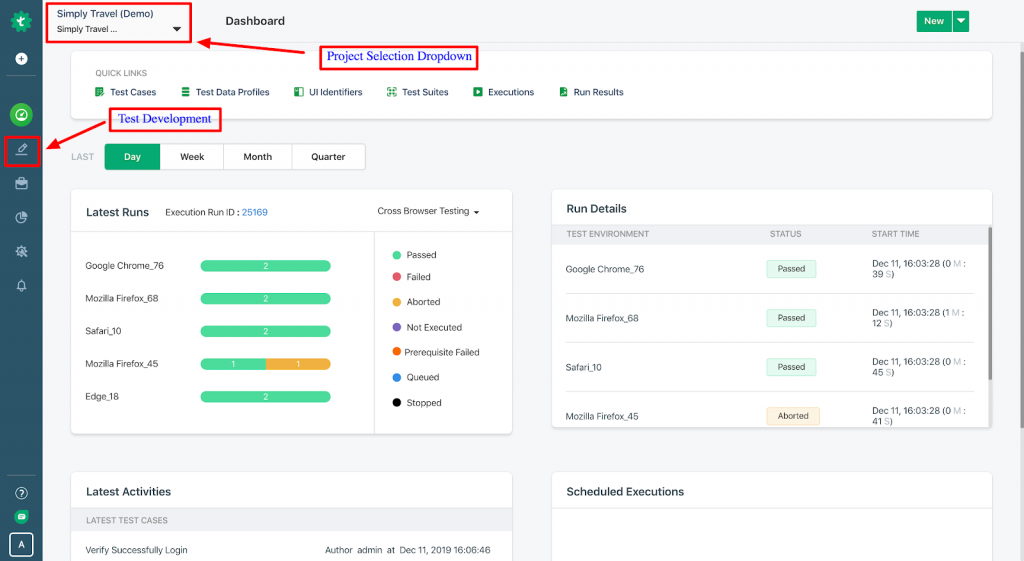
A sample Project named ‘Simply Travel(Demo)’ will be present by default. We will be creating our Test Case inside this Project.
1. Click on the Test Development icon in the navigation bar in the Dashboard page. You will be taken to the Test Cases page.
2. Click on the +Test Case button on the top right corner to open the Create Test Case page.

3.Enter a Name for the Test Case, say, ‘Google Homepage Verify title Demo’ and click on the Create button. We will be taken to the Test Steps page now.
4. As discussed earlier, Testsigma uses simple English based Grammar to automate the tests. The first step to automate would be to navigate to the URL. Hence, this Test Step is added by default in the Test Steps page we are in. Just enter/paste the URL of the application under test which in our case is ‘https://www.google.com’. Now, proceed to enter the next test step by clicking on the Create button.

5. Our next Test Step is to verify the title of the page. Start typing “Verify” in the action text box. You will see a list of grammar suggestions. Let us select the grammar, ‘Verify that the current page title is test data’.
Double click on test data and replace it with the title of Google Homepage(Google) as shown below:
“Verify that the current page title is Google”
Click on Create. Now let us Execute the Test Case with the two-Test Steps we created.
6. Click on the Run button at the top right corner and enter a name for the Execution. You may keep all the other configurations unchanged. After entering the name, click on Create and Run to start the execution.

We will see an “Execution is in progress” message now.
7. Wait for a few seconds for the test to complete the execution. The page will refresh automatically and we should see the status as ‘Passed’.
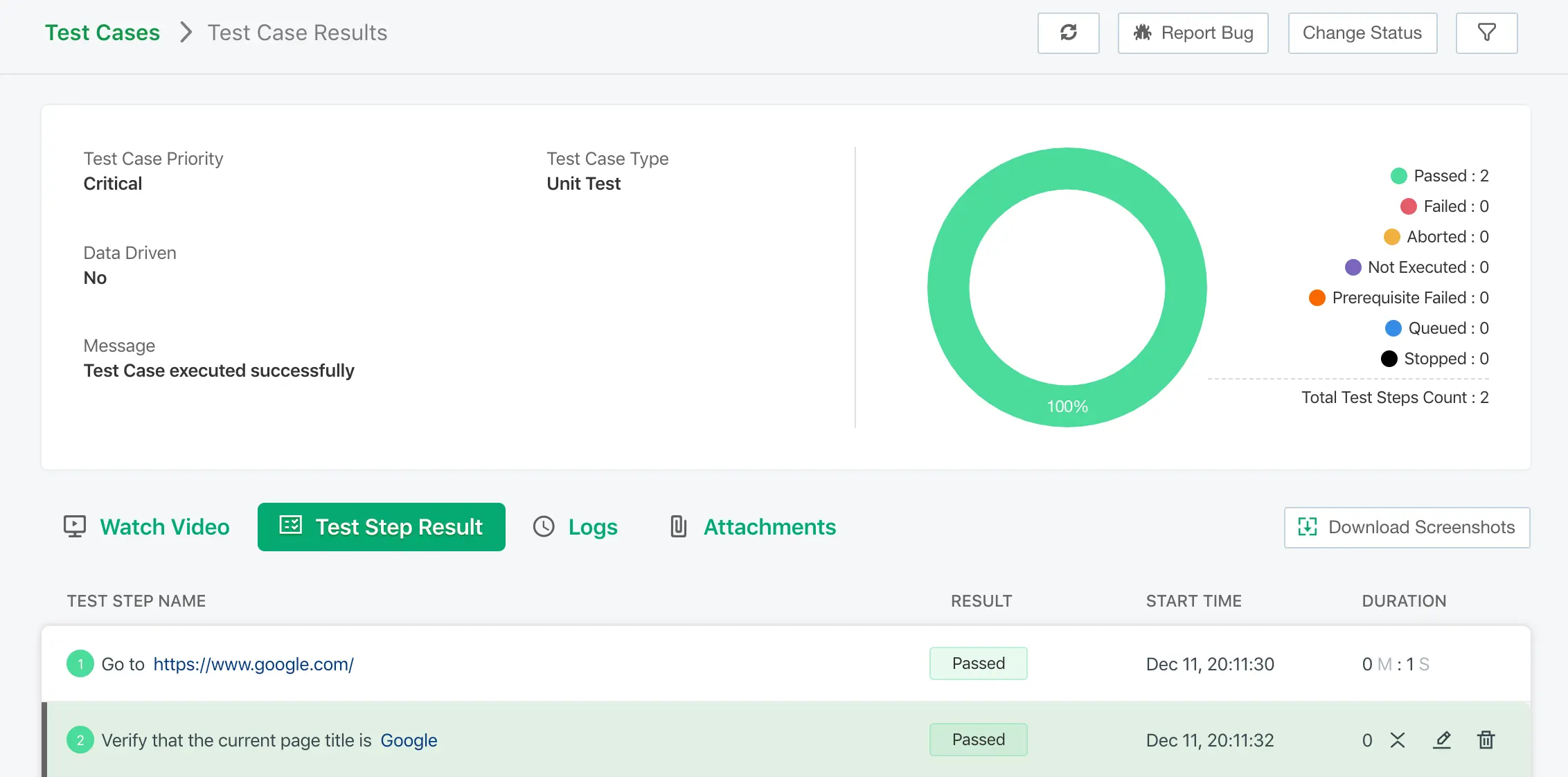
We would have the test status and screenshots here. You may also see a video of the execution and access the error logs in this page.
So, we have successfully created and executed our first test using simple natural language on Testsigma! You may create an account for free here and check out more features.
This post is written by our guest author – Renju Jose, Product Expert at Testsigma
People are also reading:
