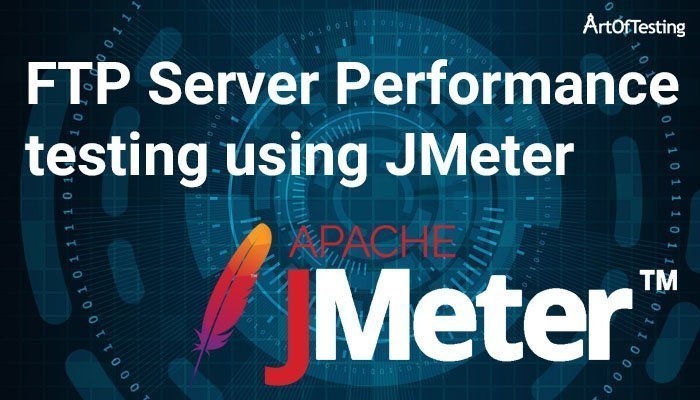In this tutorial, we will be studying the creation of a FTP Test Plan in JMeter. We will see the different test plan elements required for creating the test script along with their usage and configurations.
Content
Steps to Load Test an FTP Server
The steps required to be performed for load testing a FTP server are-
1. Add Thread Group and configure
First of all, we will add a Thread Group to the Test Plan and name it. Then we can configure the Thread Group with required values of Number of Threads, Ramp-up time, loops and other scheduler configurations.
2. Add the Config Element – FTP Request Defaults
The Config Element- “FTP Request Defaults” is required to be added as child of the Thread Group. Here you can add configure default properties that can be used by multiple “FTP Request sampler” like FTP server name, port, remote file, local file, mode etc.
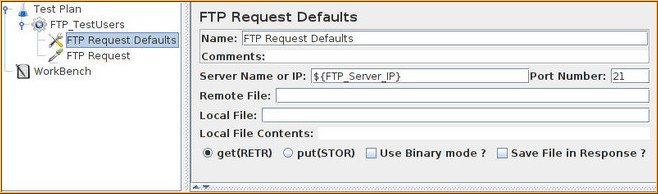
3. Add the Sampler – FTP Requests
The Sampler – FTP Request needs to be added as child of the Thread Group below the FTP Request Default config element. Here, we can specify the remote file, local file paths, FTP user credentials and FTP mode.
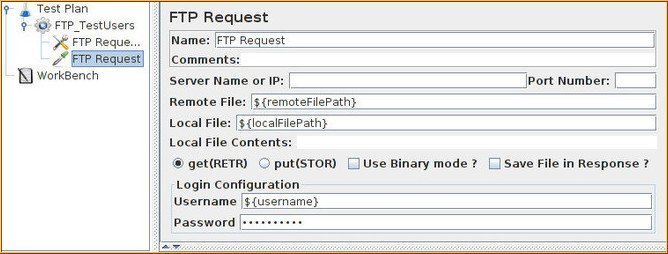
4. Add Listeners
In order to store and analyze the test results, we can add different types of listeners studied in our tutorial – Listeners in JMeter.
5. Run and analyze the test
Once the whole test script creation and configuration is done, we will run the test by clicking the play icon or pressing Ctrl+r on keyboard. During the test execution, we will monitor the FTP server in parallel and once the test gets over, we can store and analyze the test results.
That’s all we have in this post comment below if you have any queries. Check out the complete JMeter tutorial below.
Reference
Apache JMeter User Manual – Building an FTP Test Plan.