In this post, we will setup a Cucumber and Selenium WebDriver Project. We will automate the Google calculator feature using cucumber as a TDD framework and Selenium WebDriver for web UI automation. You can download the entire project(18kb only) here – Cucumber with Selenium Sample Project.
The structure of the maven project would be something like this-
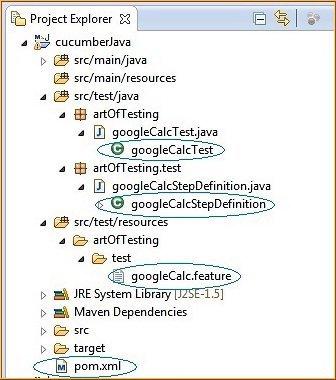
Now we will refer to each file marked in the image one by one.
Content
POM File
A POM file describes all the dependencies required in the project. This project is created as a maven project so all you need to do is include the POM file and all the required dependencies/libraries will get downloaded from maven repositories.
The libraries used in this project are-
- Selenium, JUnit, Cucumber-Java, and Cucumber-JUnit.
- Pom.xml file content-
<project xmlns="http://maven.apache.org/POM/4.0.0"
xmlns:xsi="http://www.w3.org/2001/XMLSchema-instance"
xsi:schemaLocation="http://maven.apache.org/POM/4.0.0
http://maven.apache.org/xsd/maven-4.0.0.xsd">
<modelVersion>4.0.0</modelVersion>
<groupId>CucumberJavaProject</groupId>
<artifactId>cucumberJava</artifactId>
<version>0.0.1-SNAPSHOT</version>
<dependencies>
<dependency>
<groupId>junit</groupId>
<artifactId>junit</artifactId>
<version>4.11</version>
<scope>test</scope>
</dependency>
<dependency>
<groupId>org.seleniumhq.selenium</groupId>
<artifactId>selenium-java</artifactId>
<version>2.39.0</version>
</dependency>
<dependency>
<groupId>info.cukes</groupId>
<artifactId>cucumber-java</artifactId>
<version>1.1.2</version>
<scope>test</scope>
</dependency>
<dependency>
<groupId>info.cukes</groupId>
<artifactId>cucumber-junit</artifactId>
<version>1.1.2</version>
<scope>test</scope>
</dependency>
</dependencies>
</project>
Feature File
This file will define the scenario to be tested. In this example we will write a scenario to test the Google calculator. Feature file content-
Feature: Check addition in Google calculatorcontent
In order to verify that Google calculator work correctly
As a user of Google
I should be able to get correct addition result
Scenario: Addition
Given I open Google
When I enter "2+2" in search textbox
Then I should get result as "4"
Step Definition File
This file implements the steps stated in feature file e.g. for the step “Given I open Google” the step definition file will have a function that will launch a browser and open Google as an implementation to this step.
package artOfTesting.test;
import java.util.concurrent.TimeUnit;
import org.junit.Assert;
import org.openqa.selenium.WebDriver;
import org.openqa.selenium.firefox.FirefoxDriver;
import org.openqa.selenium.WebElement;
import org.openqa.selenium.By;
import cucumber.api.java.After;
import cucumber.api.java.Before;
import cucumber.api.java.en.Given;
import cucumber.api.java.en.Then;
import cucumber.api.java.en.When;
public class googleCalcStepDefinition {
protected WebDriver driver;
@Before
public void setup() {
driver = new FirefoxDriver();
}
@Given("^I open google$")
public void I_open_google() {
//Set implicit wait of 10 seconds and launch google
driver.manage().timeouts().implicitlyWait(5, TimeUnit.SECONDS);
driver.get("https://www.google.co.in");
}
@When("^I enter \"([^\"]*)\" in search textbox$")
public void I_enter_in_search_textbox(String additionTerms) {
//Write term in google textbox
WebElement googleTextBox = driver.findElement(By.id("gbqfq"));
googleTextBox.sendKeys(additionTerms);
//Click on searchButton
WebElement searchButton = driver.findElement(By.id("gbqfb"));
searchButton.click();
}
@Then("^I should get result as \"([^\"]*)\"$")
public void I_should_get_correct_result(String expectedResult) {
//Get result from calculator
WebElement calculatorTextBox = driver.findElement(By.id("cwos"));
String result = calculatorTextBox.getText();
//Verify that result of 2+2 is 4
Assert.assertEquals(result, expectedResult);
driver.close();
}
@After
public void closeBrowser() {
driver.quit();
}
}
JUnit Test Runner file
The JUnit Test runner file will be used to run the project as a maven test.
package artOfTesting;
import org.junit.runner.RunWith;
import cucumber.api.junit.Cucumber;
@RunWith(Cucumber.class)
public class googleCalcTest {
}
In order to run the project just right click on the JUnit test runner file and click on “Run As -> JUnit test”, you can also run the project by right-clicking on the project and clicking on “Run As -> Maven test”.
This completes our post, do let us know in case you face any issue on setting up your Cucumber with Selenium testing project.
